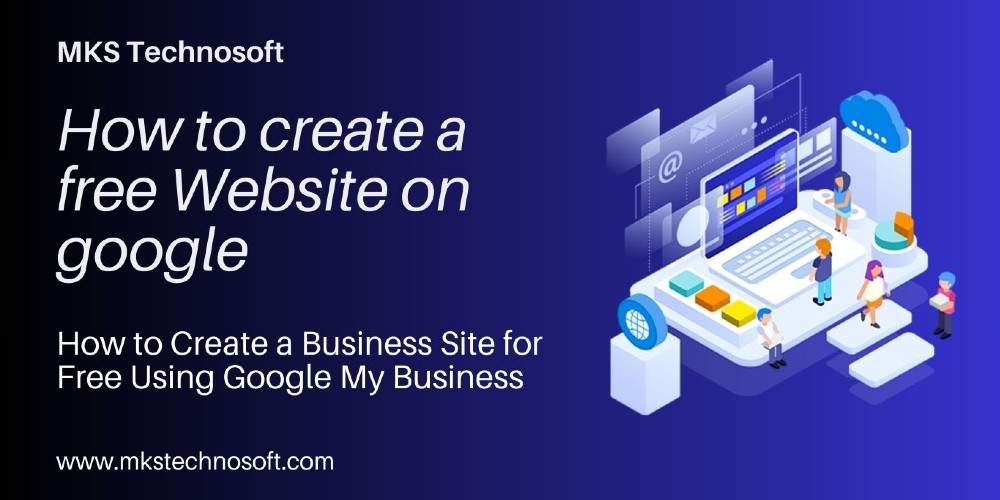
How to create a business website for free using google my business
Introduction: In today's digital age, having an online presence is crucial for the success of any business. Fortunately, Google provides a powerful and free tool for creating a business site: Google My Business. This platform not only helps businesses manage their online presence but also allows them to build a simple yet effective website without any cost. In this step-by-step guide, we'll walk you through the process of creating a business site for free using Google My Business.
Step-by-Step Guide: Creating a Business Site for Free with Google My Business
Step 1: Sign in or create a Google account. If you don't already have a Google account, you'll need to create one. Once you're signed in, go to the Google My Business website (https://www.google.com/business/) and click on "Manage Now" to get started.
Step 2: Enter your business information. Provide essential details about your business, such as the business name, category, and location. Make sure to verify your business location on the map accurately. This information is crucial for local search visibility.
Step 3: Access the Website Builder After completing the initial setup, navigate to the "Website" tab on the left sidebar of your Google My Business dashboard. Click on "Create a Website" to access the website builder.
Step 4: Choose a Template Google My Business offers a variety of templates tailored to different business categories. Select a template that aligns with your business type and reflects your brand identity.
Step 5: Customize Your Website Once you've chosen a template, you can start customizing your website. Add your business logo, choose a color scheme, and personalize the content to showcase your products or services. Google My Business simplifies the process with drag-and-drop functionality, making it easy for users with little to no web design experience.
Step 6: Add Essential Business Information Ensure that your business site includes key information such as contact details, business hours, and a brief description of your products or services. This helps potential customers find and understand your business quickly.
Step 7: Preview and Publish Before making your site live, take advantage of the preview feature to see how it looks on both desktop and mobile devices. Once you're satisfied with the appearance and content, hit the "Publish" button to make your business site accessible to the public.
Step 8: Optimize for SEO. To improve your site's visibility in search engine results, optimize it for search engines. Add relevant keywords to your content, include high-quality images, and regularly update your business information.
Conclusion: Creating a business site for free using Google My Business is a straightforward process that can significantly enhance your online presence. By following these steps, you can establish a professional and user-friendly website that helps potential customers discover and connect with your business. Take advantage of the tools provided by Google My Business to stay competitive in the digital marketplace.
